Login Websoft9 Console
After installing the Websoft9, the next step is to login to the Websoft9 Console.
Prepare
Below steps is need:
-
Open the inbound ports of Server at your Cloud security group:
- Required ports: 80, 443, 22, 9000
- Optional ports (for application access): 9001-9999
-
Get the Server's credentials that is shared with Websoft9 Console
Login
-
Access via local browser:
http://server-public-IP:9000, the Websoft9 login page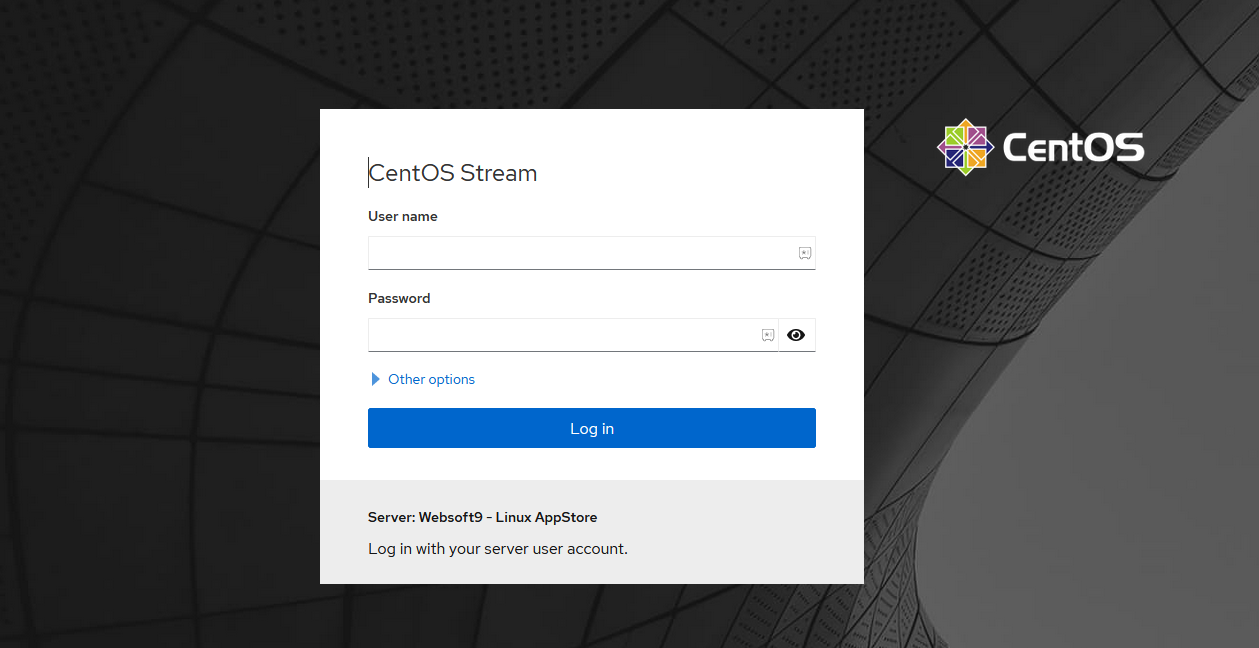
The latest version of Websoft9 enforces access via the HTTPS protocol. For users utilizing the Firefox browser, please visit https://InternetIP to access the Websoft9 boot page. Follow the instructions provided on the boot page to smoothly navigate to the Websoft9 login interface.
-
Input the server's username and password, after a successful login, you will be directed to the console default page.
- User name: The server's administrator account, it is recommended to use
rootfor the first login. - Password: The server's administrator password.
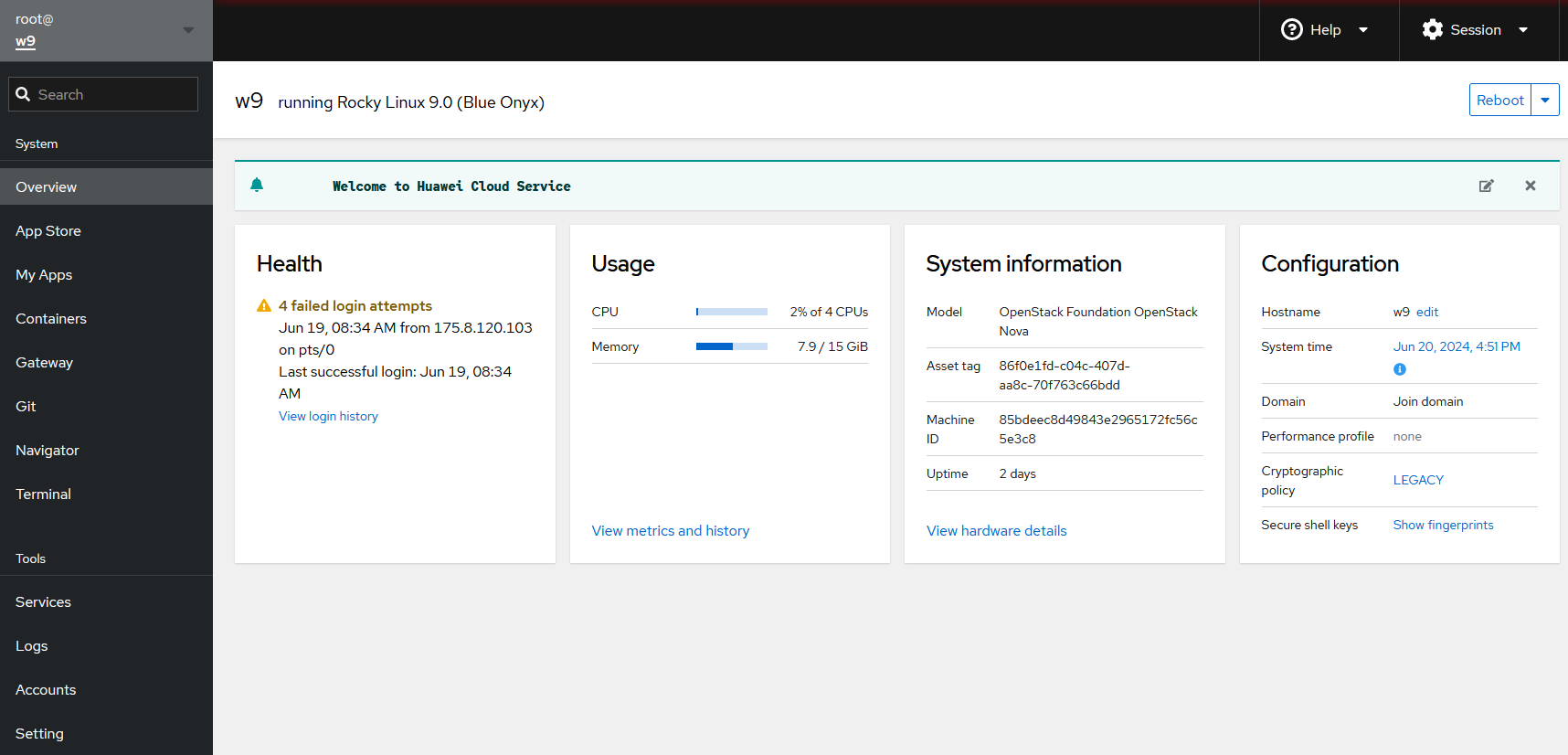
- User name: The server's administrator account, it is recommended to use
-
Click on App Store to view all available application templates.
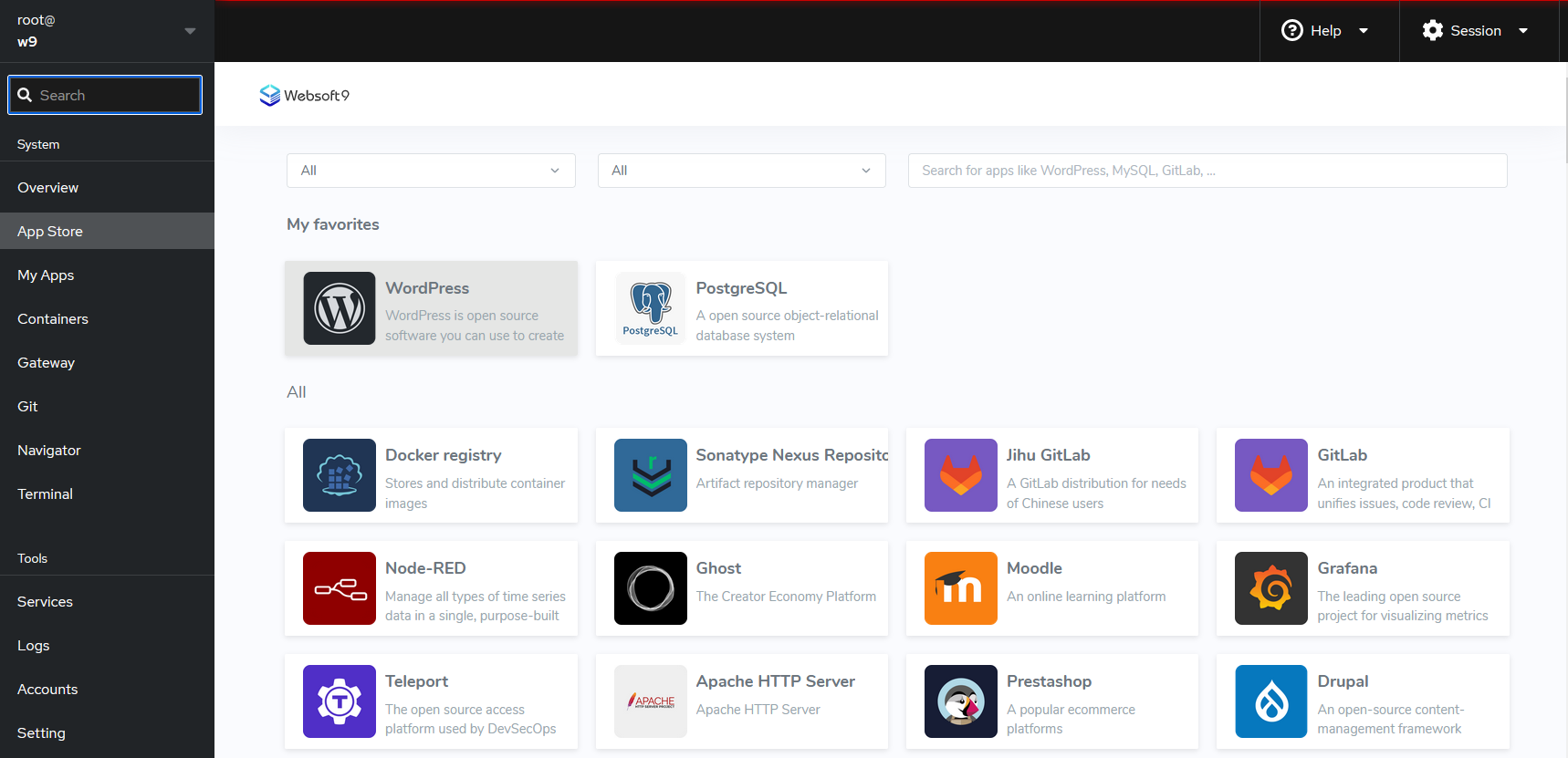
-
Click on My Appsto view the list of installed applications.
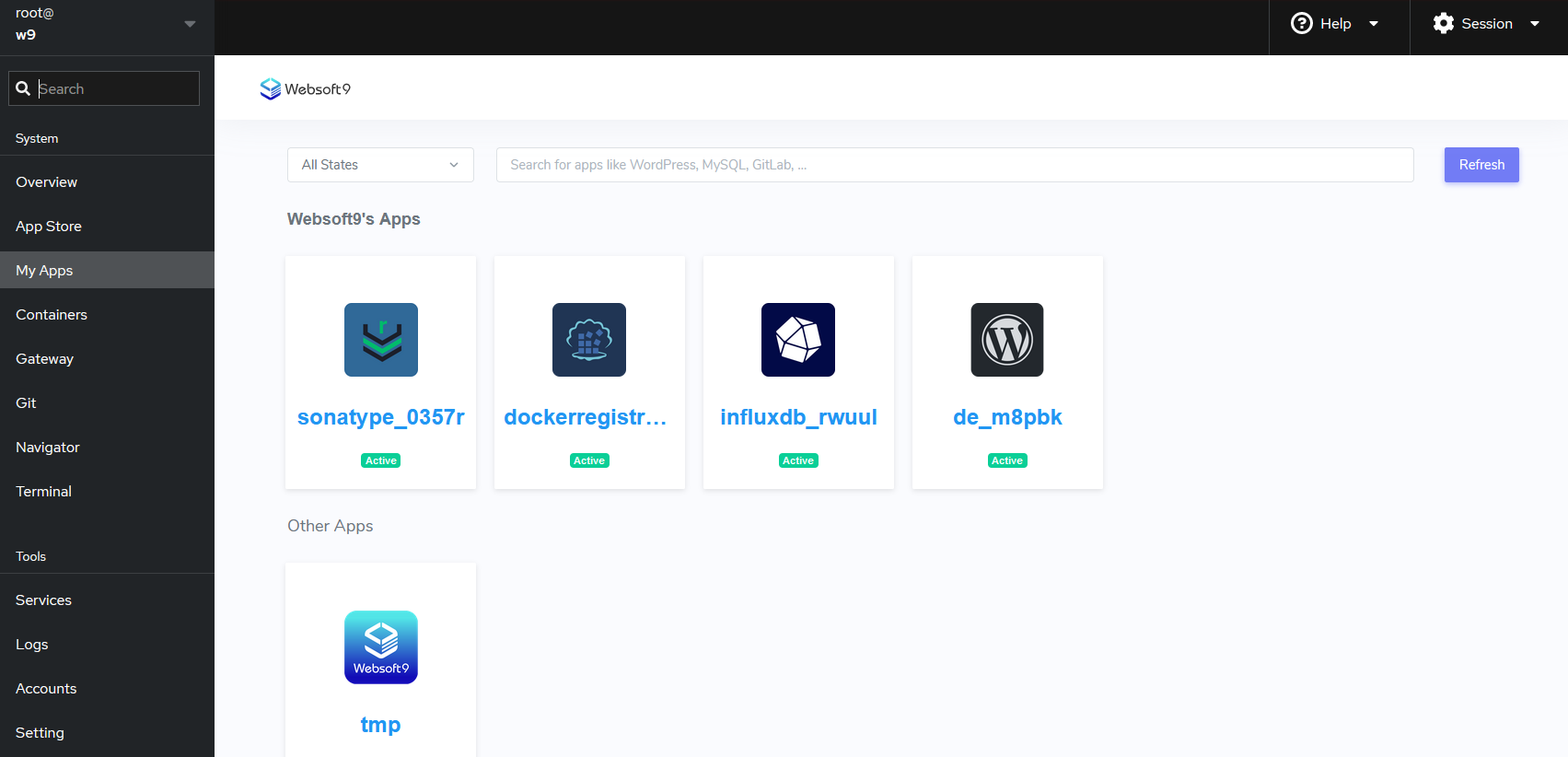
Related Topics
FAQ
Can login Websoft9 using key pair?
No, you should set password for user account and cany keep key pair for SSH