Mattermost
Mattermost is A self-hosted Slack-alternative, collaboration for Mission-Critical Work, used for Chat Project and Task Home Server . Mattermost is a self-hosted Slack-alternative, flexible, messaging platform that enables secure team collaboration.
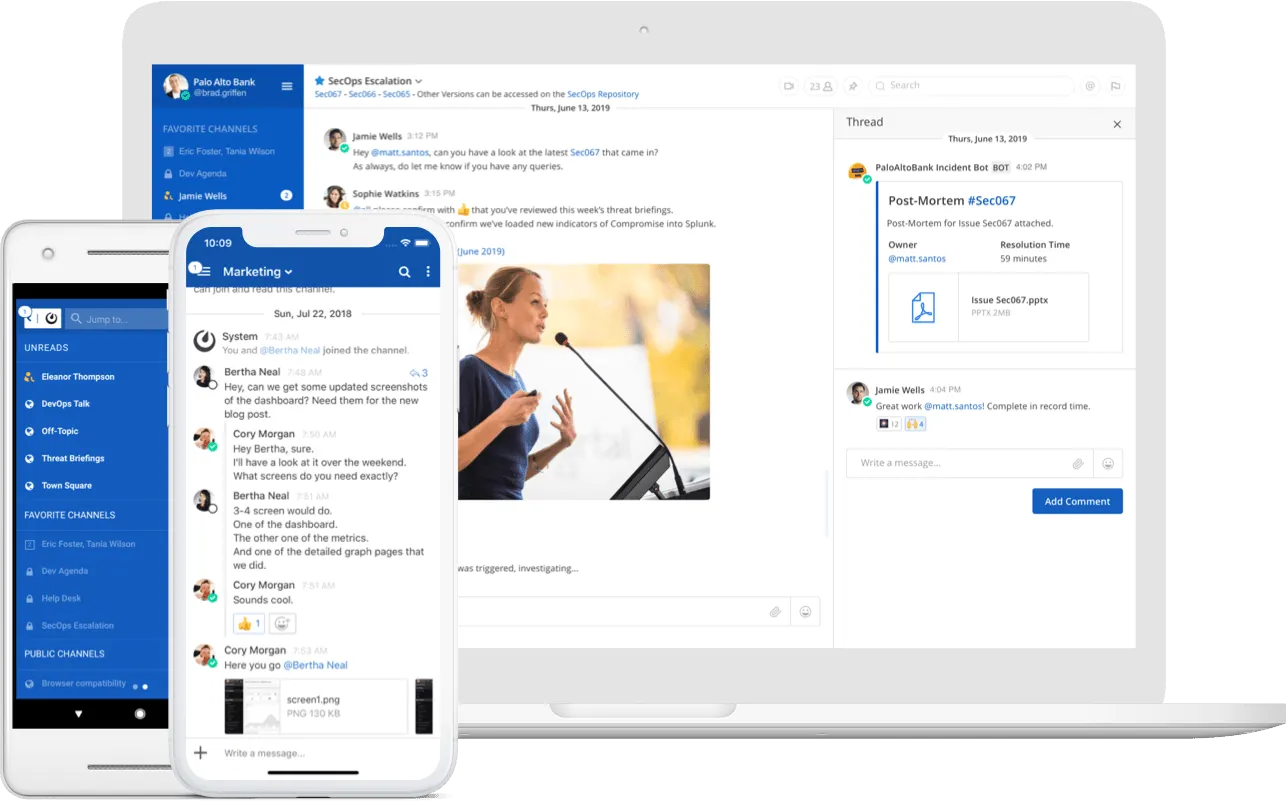
Prepare
When referring to this document to use Mattermost, please read and ensure the following points:
-
Login to Websoft9 Console and find or install Mattermost:
- Go to My Apps listing applications
- Go to App Store installing target application
-
This application is installed by Websoft9 console.
-
The purpose of this application complies with the MIT open source license agreement.
-
Configure the domain name or server security group opens external network ports for application access.
Getting started
Initial setup
-
After installing Mattermost via the Websoft9 console, view the application details through My Applications and get the login information from Access.
-
Access the URL using a local computer browser and complete the initialization wizard.
-
Follow the wizard's steps to create an admin account, set up a team, and configure other settings.
-
Log in to the backend to get started.
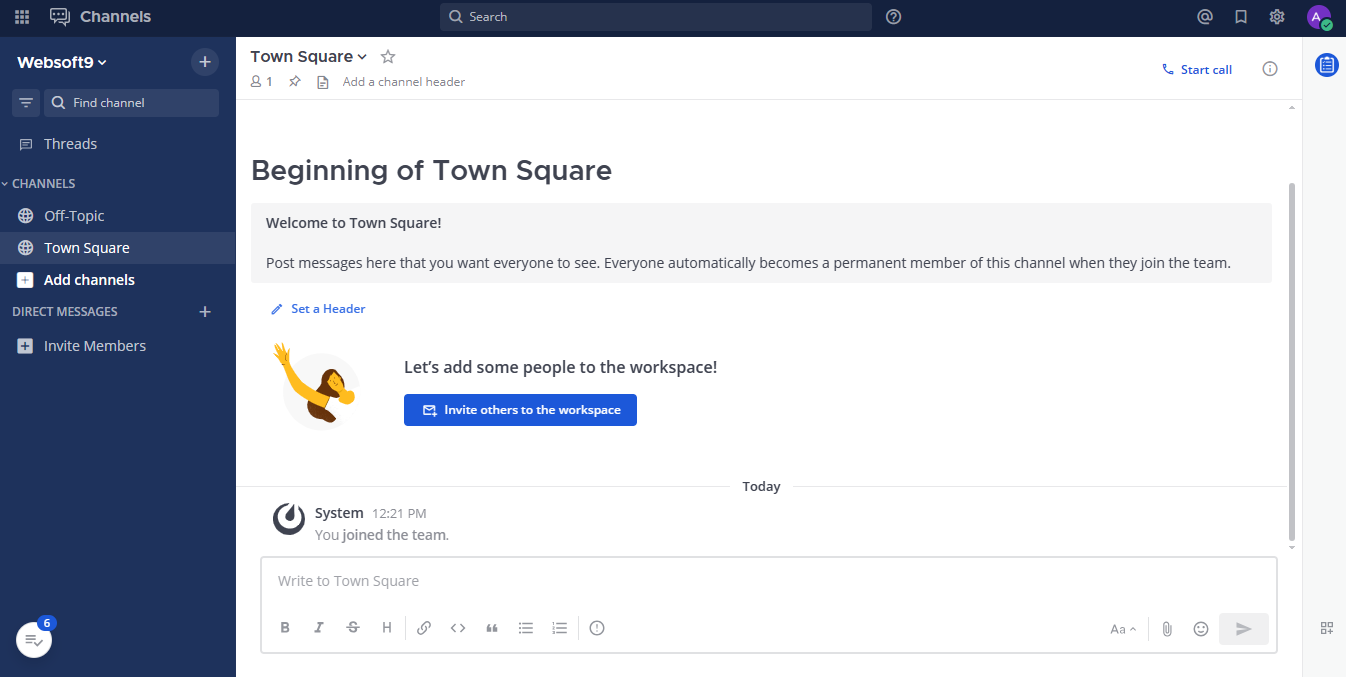
Configuration options
- Configuration file: /path/mattermost_config/config.json
- Mobile (✅): download address
- Multilingual (✅): select Administration > Personal > Settings > langugue
- SMTP (✅): select Administration > System > General Settings > Email server settings
- Server-side command line: mattermost
- CLI: mmctl
/opt/mattermost/bin/mattermost -h
/opt/mattermost/bin/mmctl -h - Mattermost API Reference
- Setting the maximum number of users per team: SITE CONFIGURATION > Users and Teams > Max Users Per Team
Administer
- Additional action for URL change: After changing the domain name through the Websoft9 console, also update the Site URL in the Mattermost backend: ENVIRONMENT > Web Server.